Step: 1 Login in Software. Click on Setup -> Branch Setup -> Advance then tick on the last option ( Digital Signature Required?) then Write a name which is the Certificate’s Name. click on Save this page. Step: 2 Open the place wherever you want to see the digital signature […]
GST Utilizations
If Cash Ledger is not Generated then You Should Create Cash Ledger First. Step: 1 To Create a Cash Ledger, Click on Master -> Click on Add Step: 2 Remind These Mandatory Fields. A/C Group Should Cash Ledger A/c. GST Type should CGST when you are creating CGST Cash Ledger. […]
How to Use Driver App
What is Driver App and How to Use this App? Driver apps have revolutionized the way transportation and delivery services operate by providing a comprehensive platform for Drivers to Manage Delivery and communicate effectively. By centralizing Delivery management and communication, driver apps enhance efficiency, reliability, and overall customer satisfaction in […]
e-invoice mandatory fields
Step: 1 Open Software and Login Click on Setup → Report Setup Step: 2 Write these All Mandatory Fields and Click On Save. Step: 3 Click on Master → Account Step: 4 Add all Mandatory Fields Note: Write Address in Two Line is Mandatory. then click on Save Button. Step: […]
How to Create Duties & Taxes Account
Step: 1 Open and Login in Software Clock on Master → Add → Write CGST (O/P) Select Account Group – Duties and taxes Select Tax type – GST other Select GST type – CGST Select Account Sub Type – Output Click on save Note: to add GST (O/P) click output […]
How to Attach Backup in Office Software
Step: 1 Open Software and click on Attach Step: 2 Write Name and Click on Browse Step: 3 Select Path and click on Open button step: 4 Click on Connect and save Step: 5 you can see Restore Backup
How to take Backup in Offline Software
Step: 1 Open Software and Click on Utility → Advance Utility → Backup Step: 2 Save the Backup
How to set Backup path in Offline Software
Step: 1 After Create New Company click on Added Company. Step: 2 Now Click on Setup → Company Setup. Step: 3 Click on Advance Option → click on Browse to take backup when your are closing software. you can take weekly backup with click on browse button as shown […]
How to Do Grouping
Step: 1 Open your Print Bill in Telerik Report Designer. Select this table. Step: 2 Click on Detail Group → Add Group → Parent Group Step: 3 Click on Expression and write this condition for any type of Grouping. Here, You are seeing Grouping of Lr No. Then select header […]
How to Merge State
Step: 1 Click on Utility → Click on Advance Utility → Click on State Merge Step: 2 Select wrong State Select Right State Select Yes then click on Save