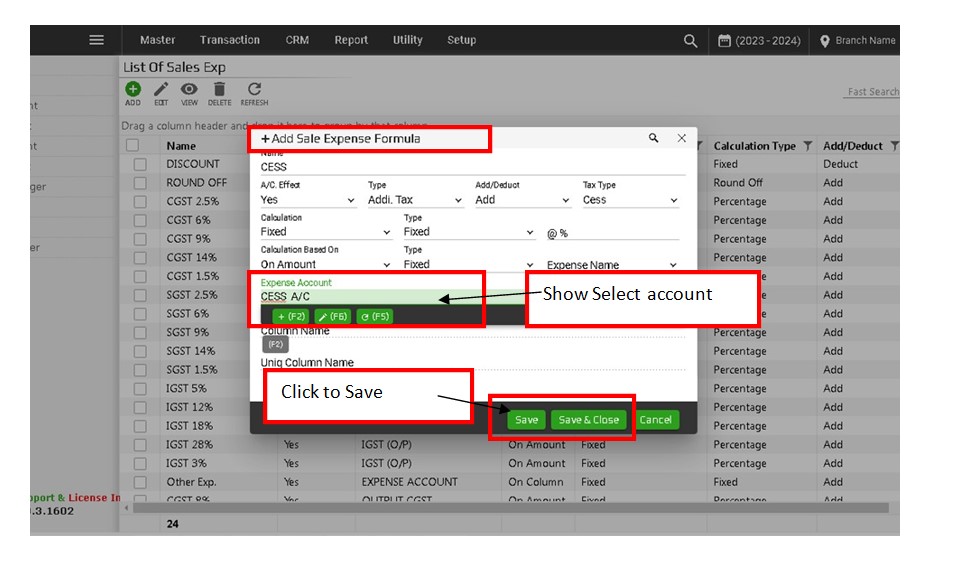Here are some steps Cess Setup in eCount Software.
step-1
- First of all go to setup ⇒ Branch setup ⇒ Cess Required? ⇒ click to save button.
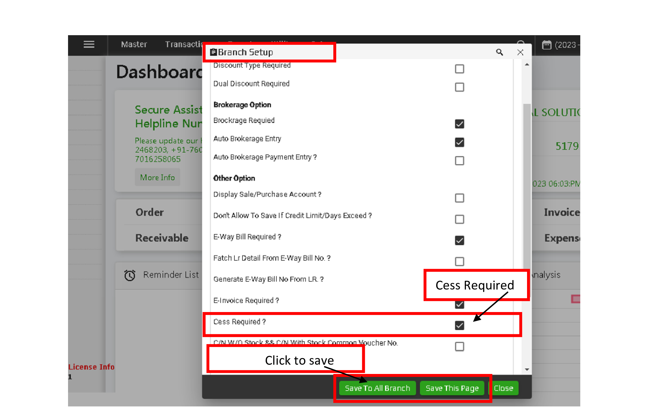
step-2
- Then After, Utility ⇒ System Utility ⇒ User Fields .
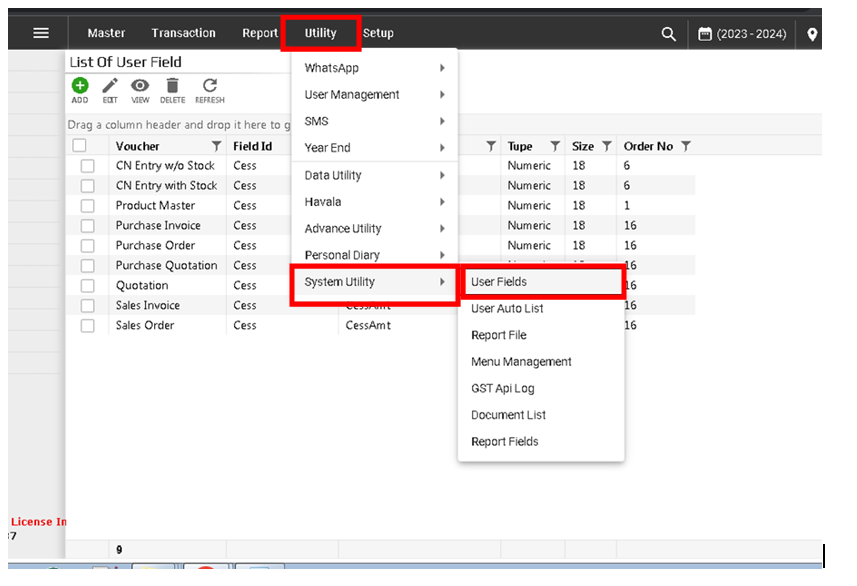
step-3
- After, Add User Fields ⇒ vou. type Procut Master ⇒ position (middle) ⇒ column for (custom) ⇒ click to Save Button.
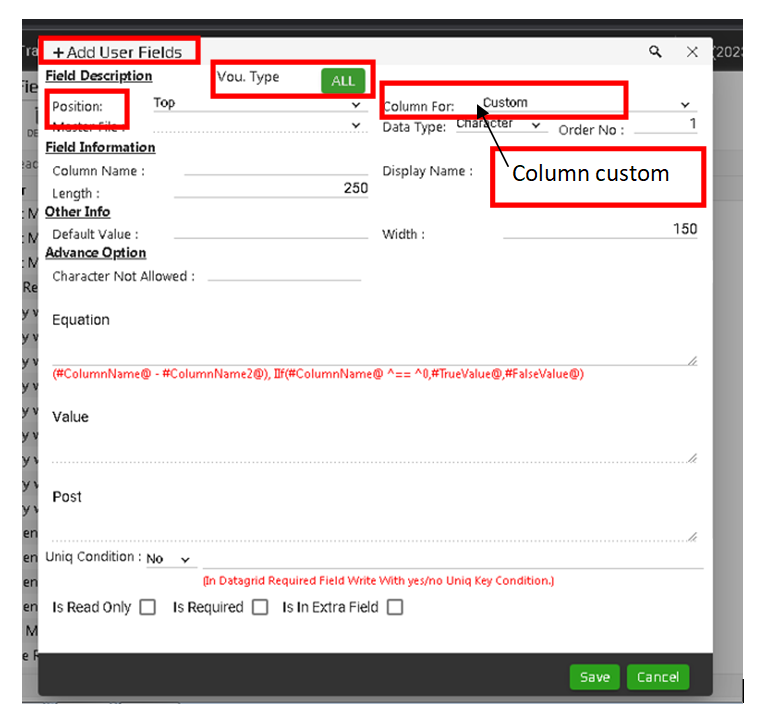
- voc. type (Product Master)
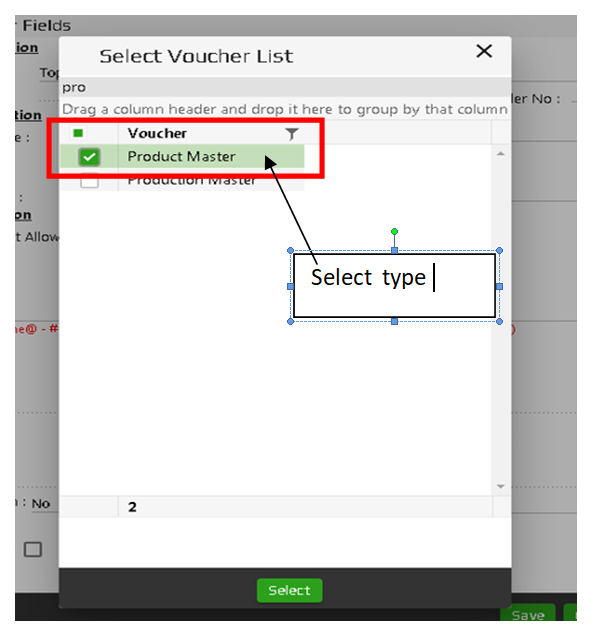
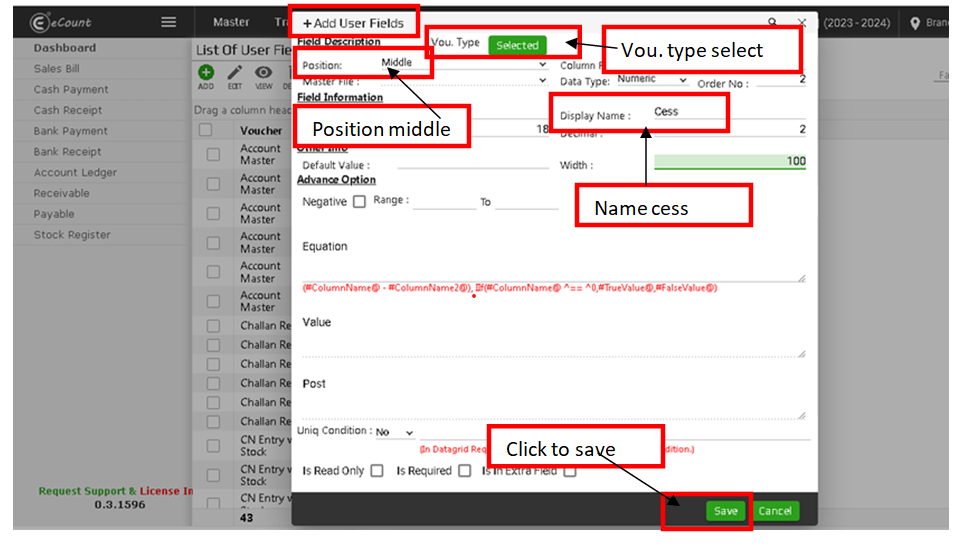
step-4
- After then Cees Required show product in Account ⇒ Add Product ⇒ type Cess ⇒ click to save button.
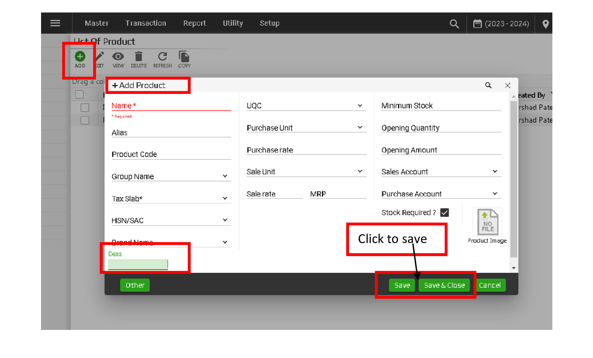
step-5
- Then After , go to setup ⇒ Sales setup ⇒ Sale Expense Formula.
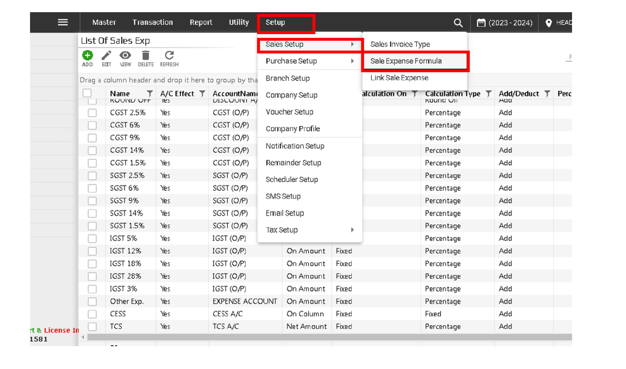
step-6
- open, Add sale expense formula ⇒ Expense account (select account) ⇒ click to save button.
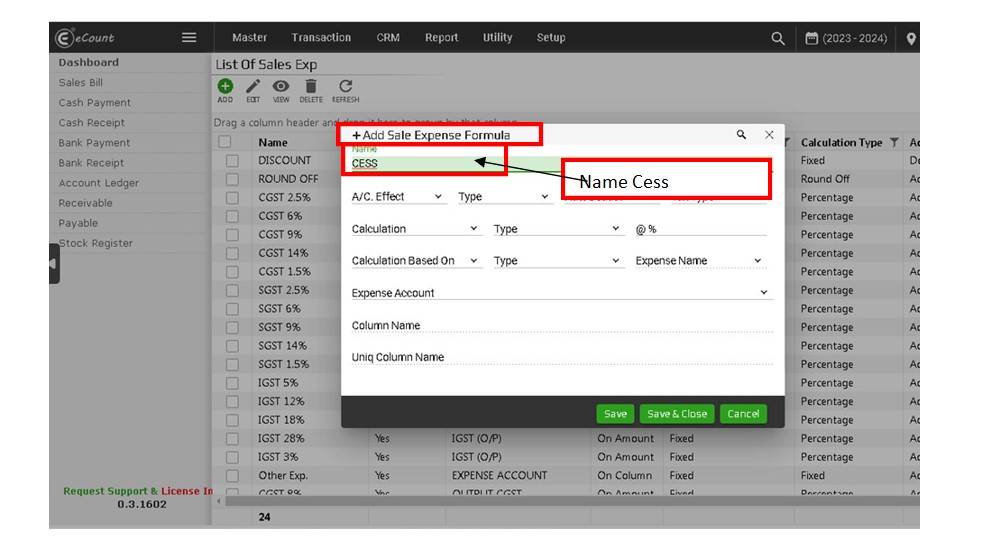
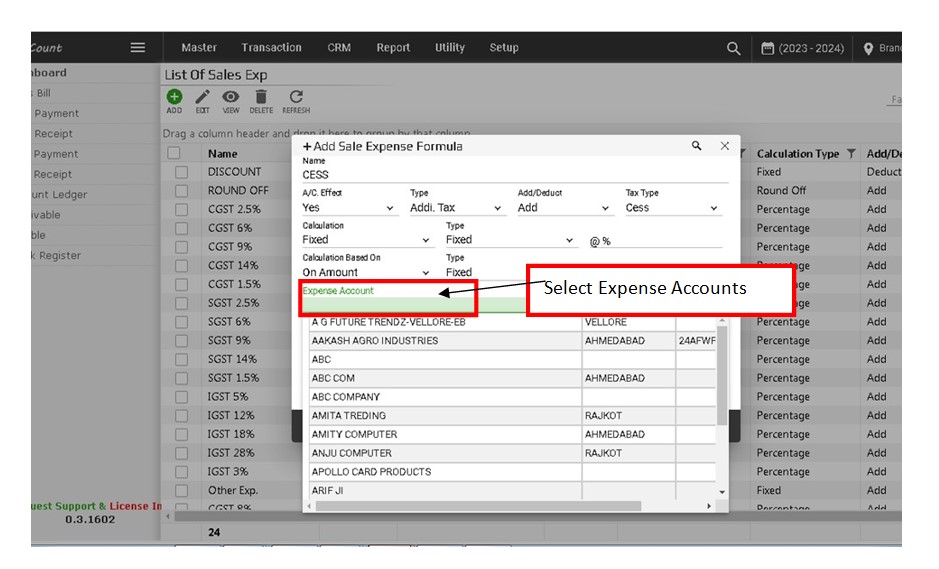
step-7
- then after , Expense Account(A/C group select) ⇒ click to save button ⇒ (Add Sale bill) Show Cess.