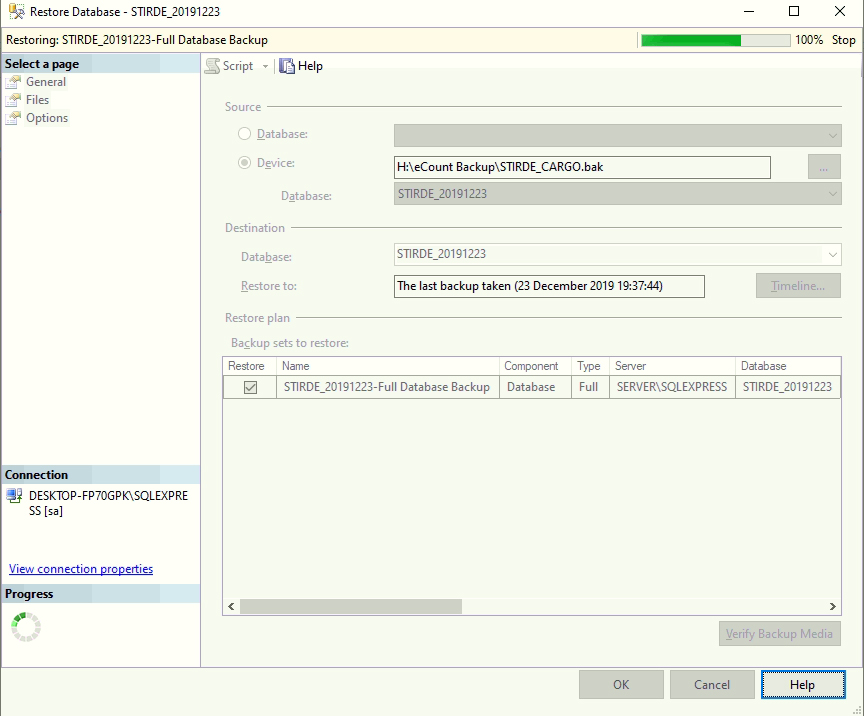What we do with restoring process and why ??
In this process if somehow your data is misplaced from your database and you have your backup file somewhere in your drive then you can do this process to get back your data in SQL server database.
Step 1 :
- First of all go to start and open “SQL Server Management Studio”
- On the left hand side of the window there is an option ‘Connect’, Click on it.
- It will show you pop-up menu to edit :
- Now in the server name select your Desktop name.
- In authentication option select SQL Server Authentication.
- At last you have to enter your ID & Password.Now Click on connect.
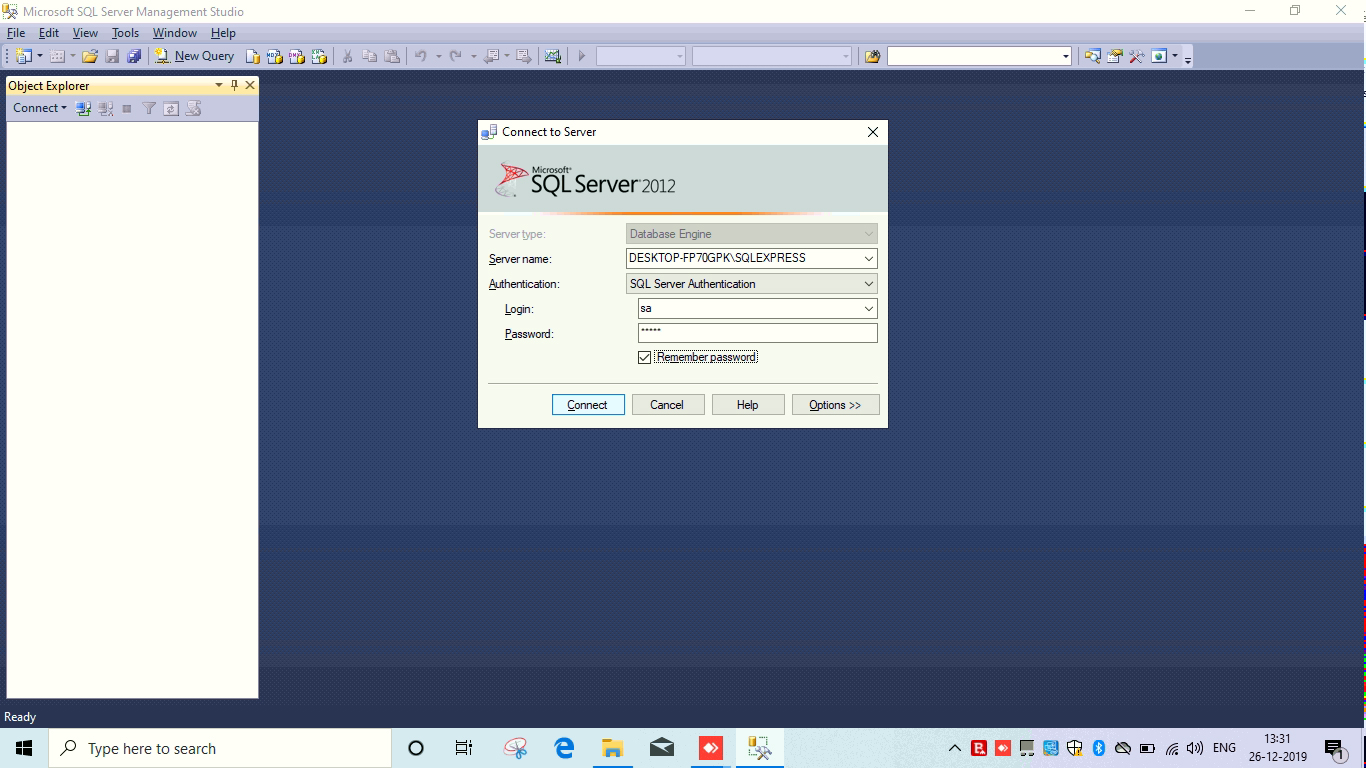
Step 2 :
- Now SQL Server is connected with your computer and it will show your server name on left hand side of the window.
- Click on it. It will open one drop-down menu.
- Now right click on the ‘Database’.
- You will find an option “Restore Files and File-groups” Click on it.
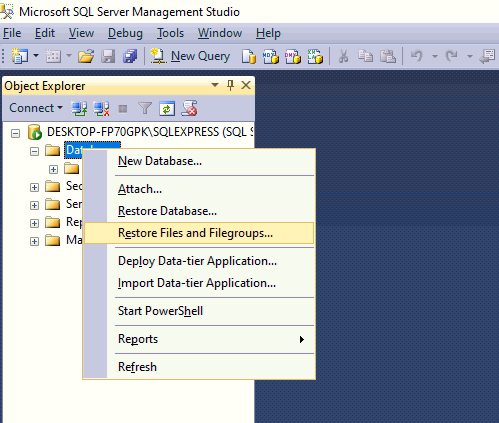
Step 3 :
-
Now you can see new window named ‘Restore Database.’
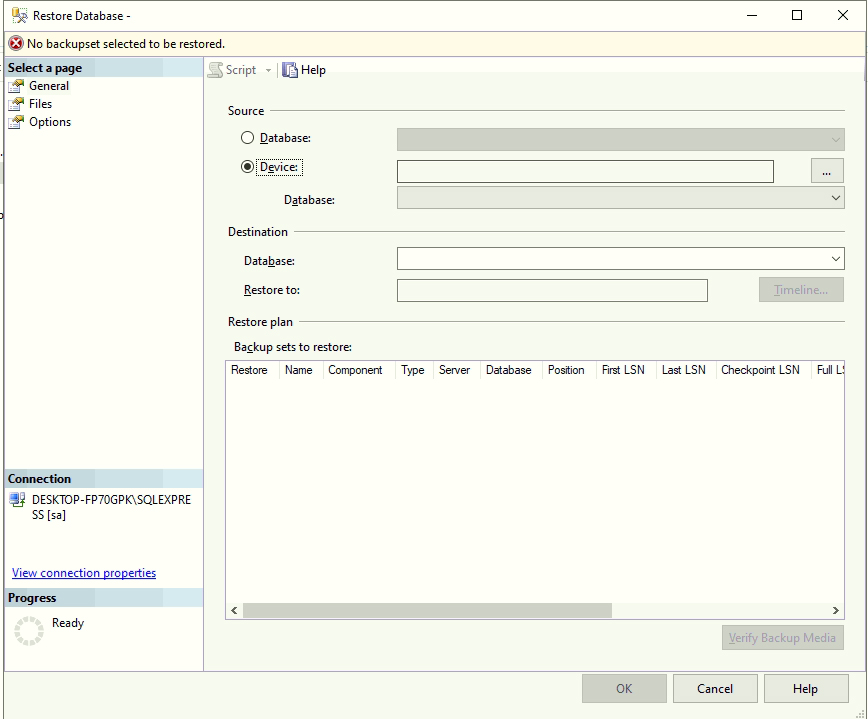
Step 4 :
-
Now here you have to select an option named Device, And click on browse.
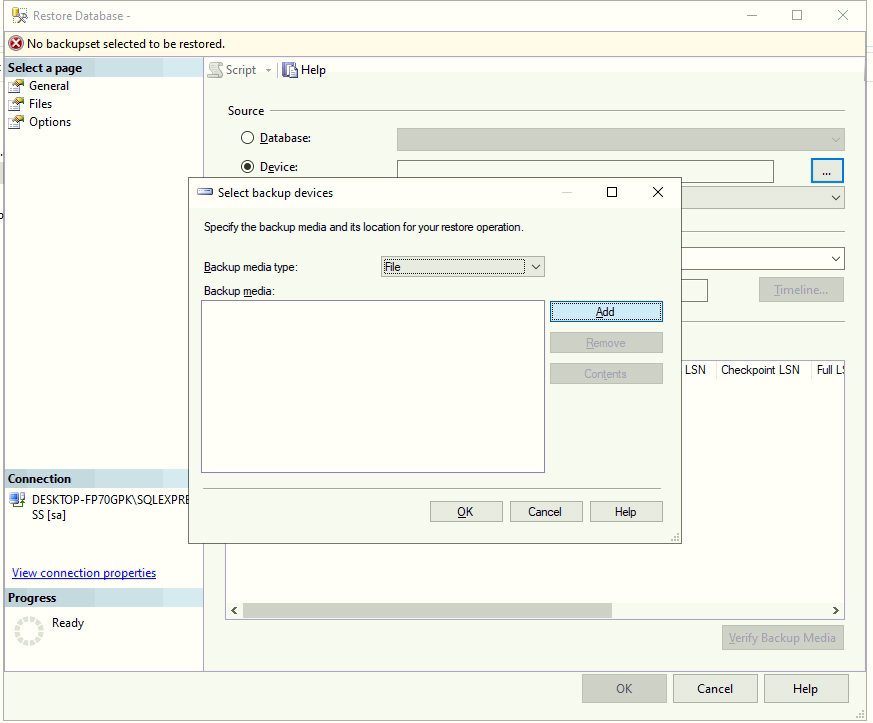
Step 5 :
- You have to attach your backup file of database there.
- Now the question is from where you can get your database file ??
- So there will be one backup file in your drive which have all your data.
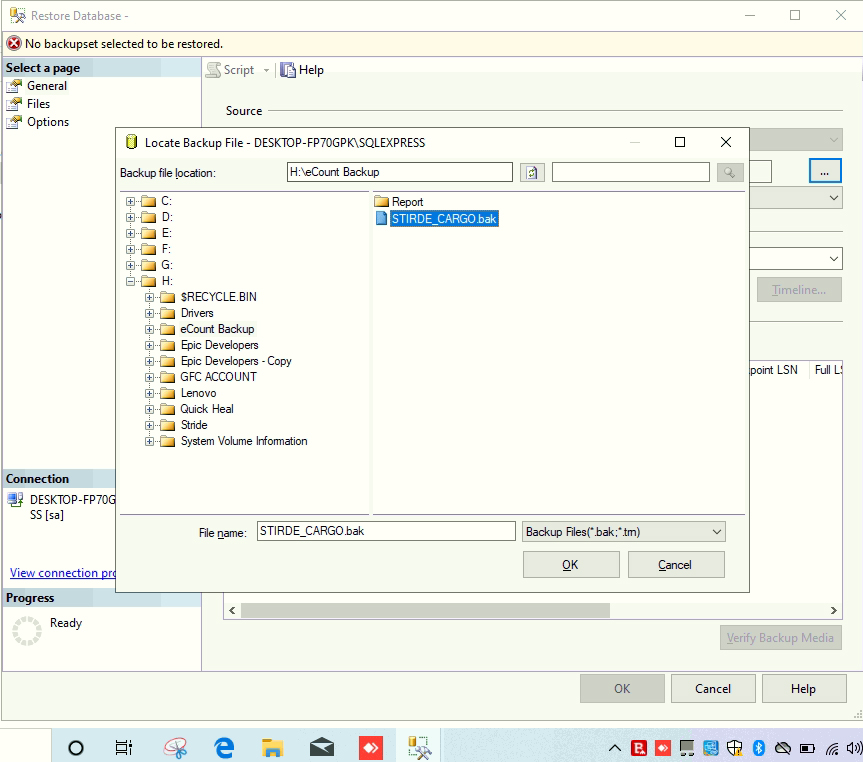
Step 6 :
-
Once you will click on OK, you can see that backup file in ‘Backup Media’
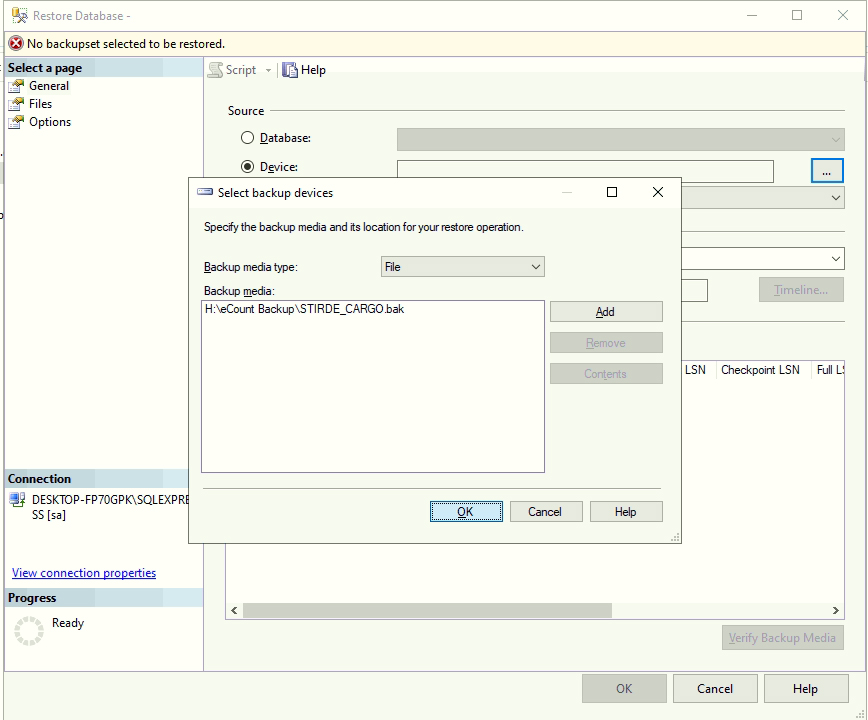
Step 7 :
-
Once you click on ‘ADD’, the file is ready to restore, as shown in image below
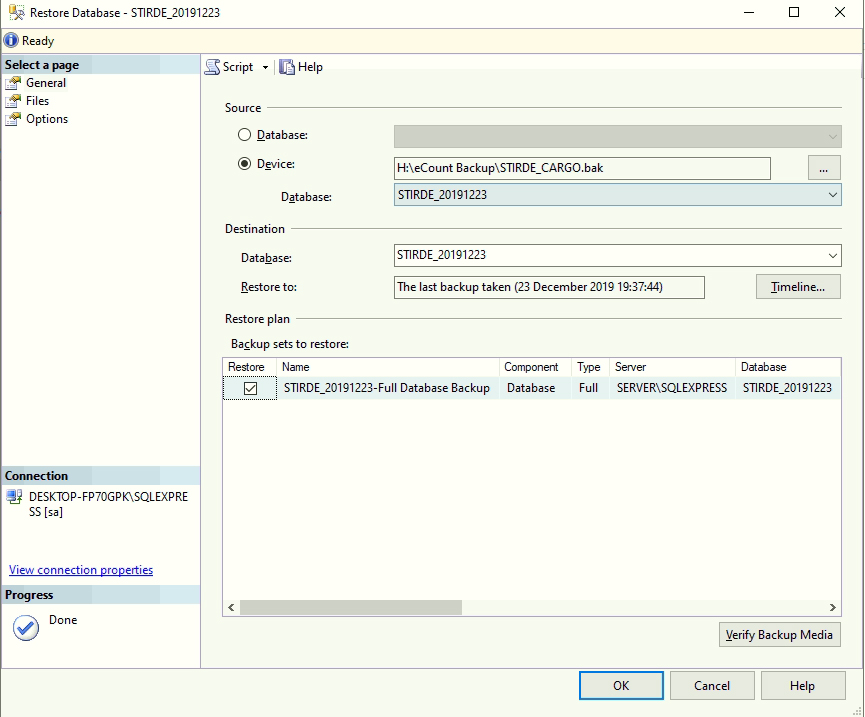
Step 8 :
-
Finally after clicking on OK, file is started restoring