How to Do Report Setup in eCount Online Software??
Step 1
- Open the eCount Online Software, Go to Report.
- Now Select Report which you want to modify or new edit.
- For Example Here I will show you how to Changes in TRANSPORT REPORT -> L.R.REGISTER.
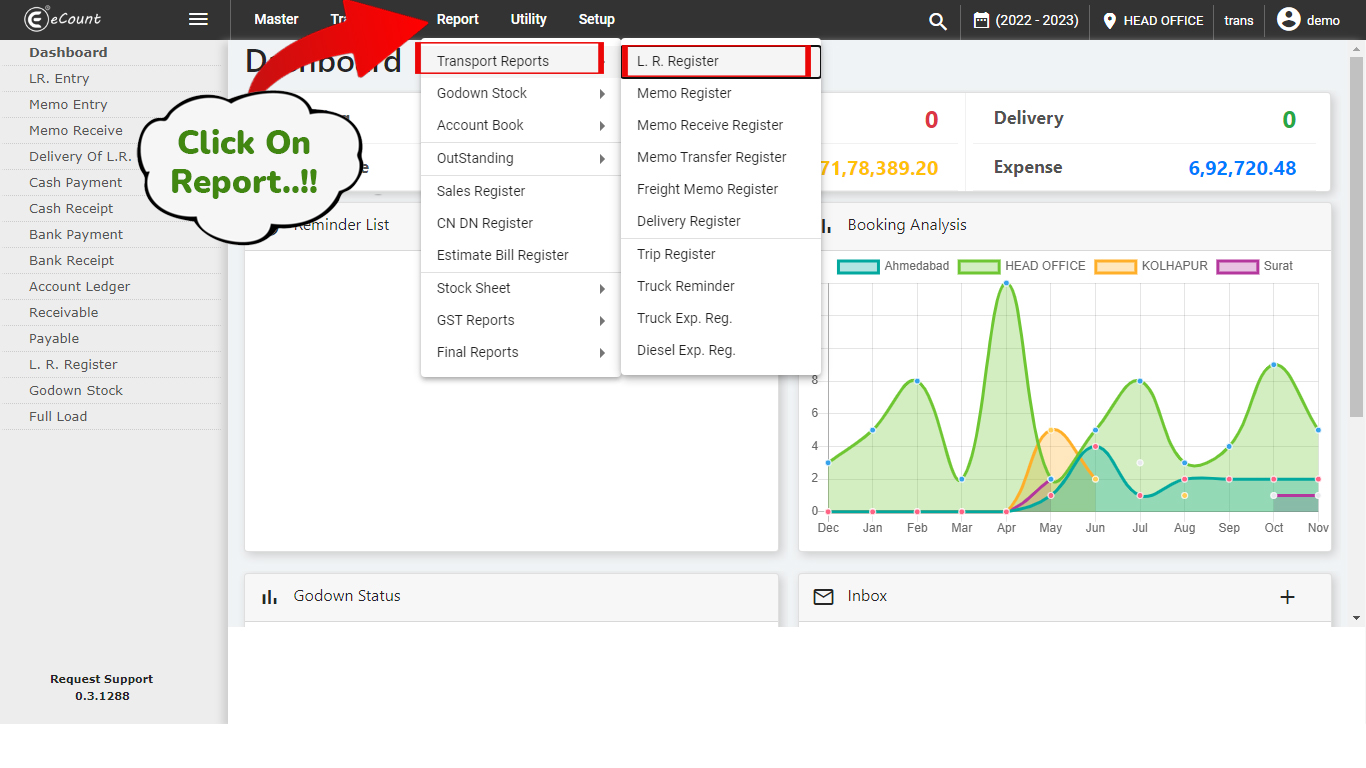
Step 2
- In L.R.REGISTER Go to the right side top of the page, there is a “three dots”
- Click on it!
- It will open popup window, “Change Format”.
- Click on it!
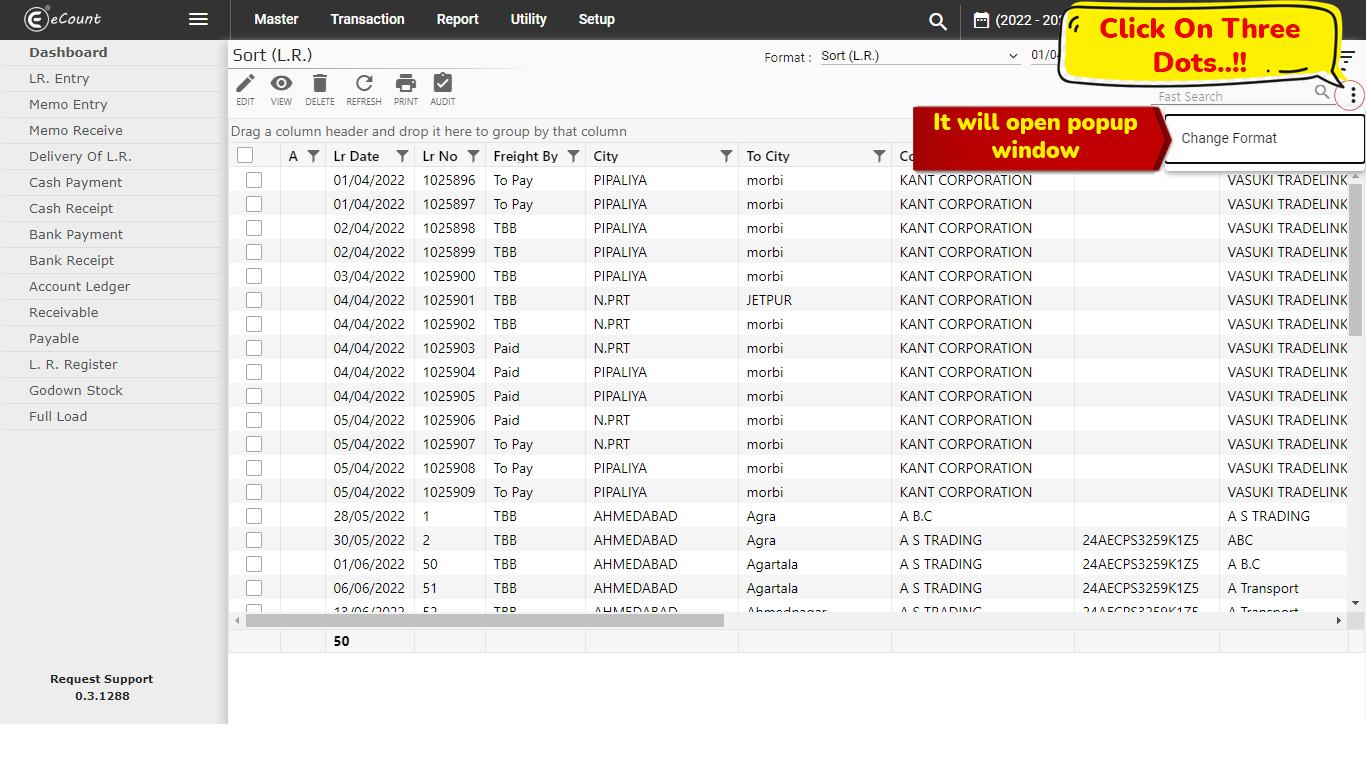
Step 3
- Now in it select format which you want to edit.
- Then after set Report Mode.
- And then click on Edit.
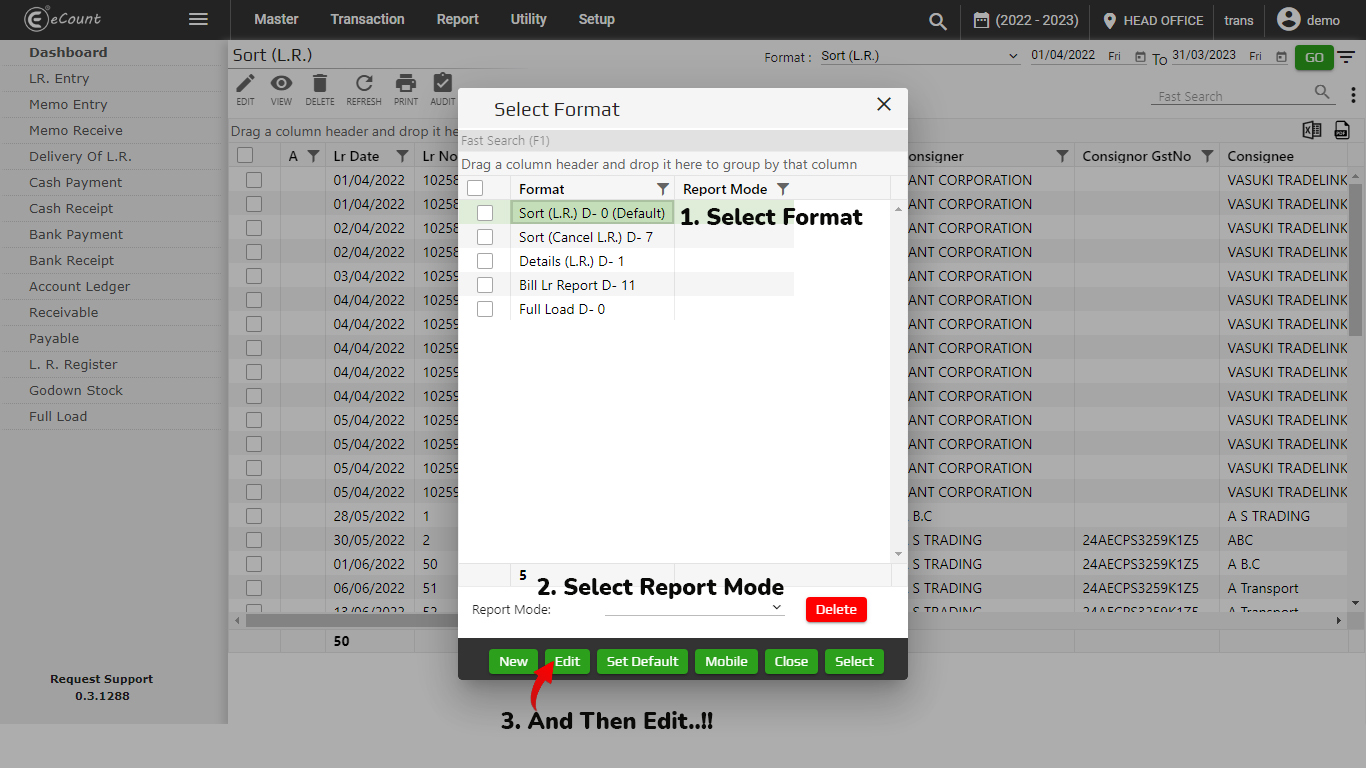
Step 4
- Now in Report Format Setup Search a column which you want to edit.
- For Example given below image I will search “number”.
- Then after select Column.
- And click on next.
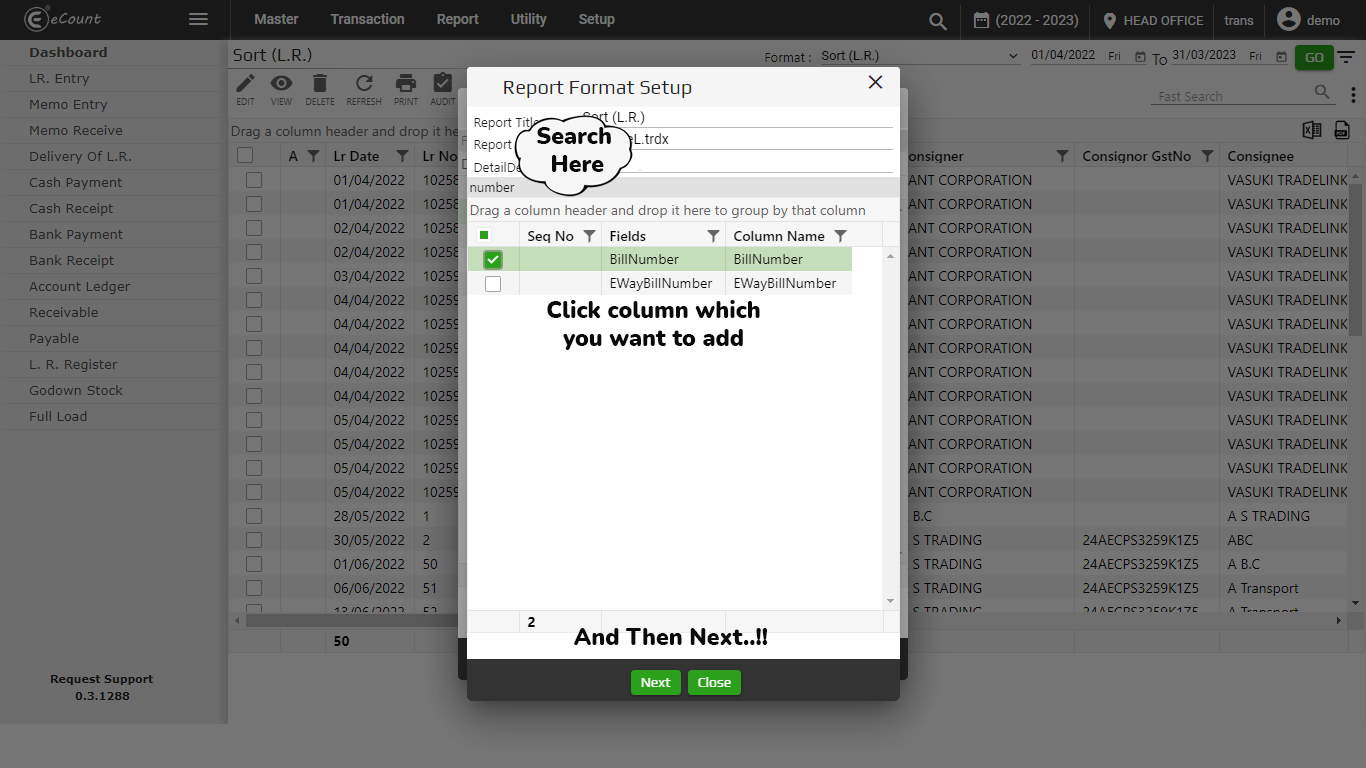
Step 5
- After clicking on Next button it will open popup window as shown in below given image.
- Your selected column display here, in that you can change column name in Header.
- Then after click on save.
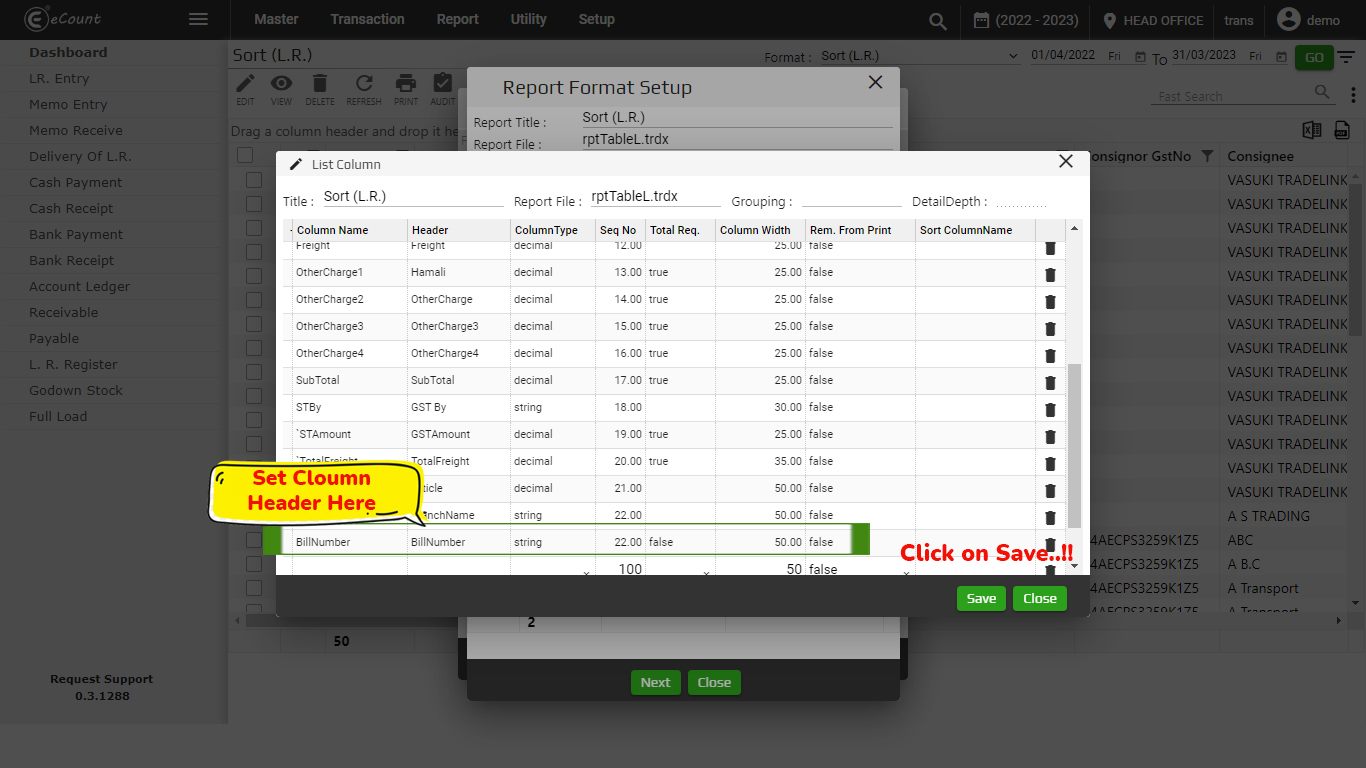
Step 6
- Refresh Your Report List Page.
- You can see the below give image column added successfully.!!
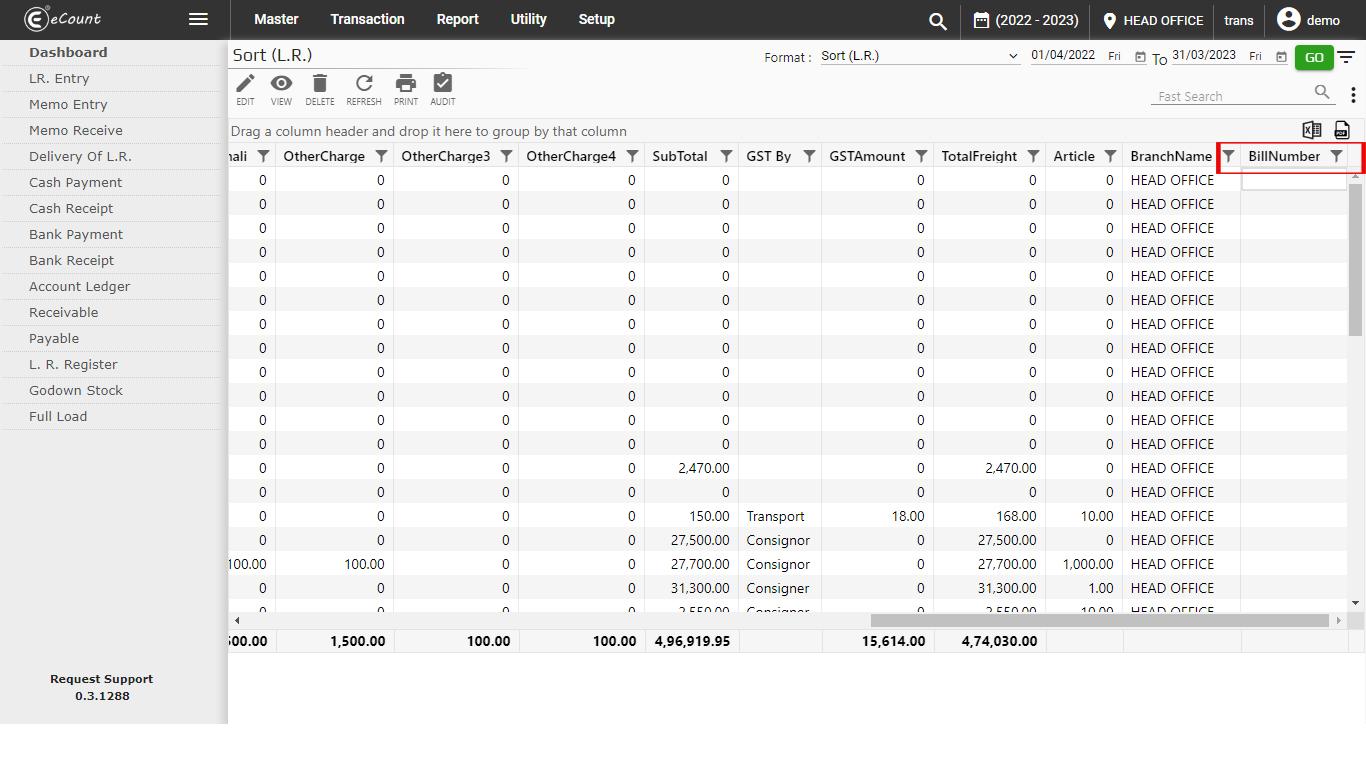
How to Delete Column in Report Setup..!!
- If you want to delete any column in report then go to Report Setup as shown below given image.
- For Example I want to delete city column, the click on it and delete it by pressing delete icon as shown given below image.
- And then save it..!!
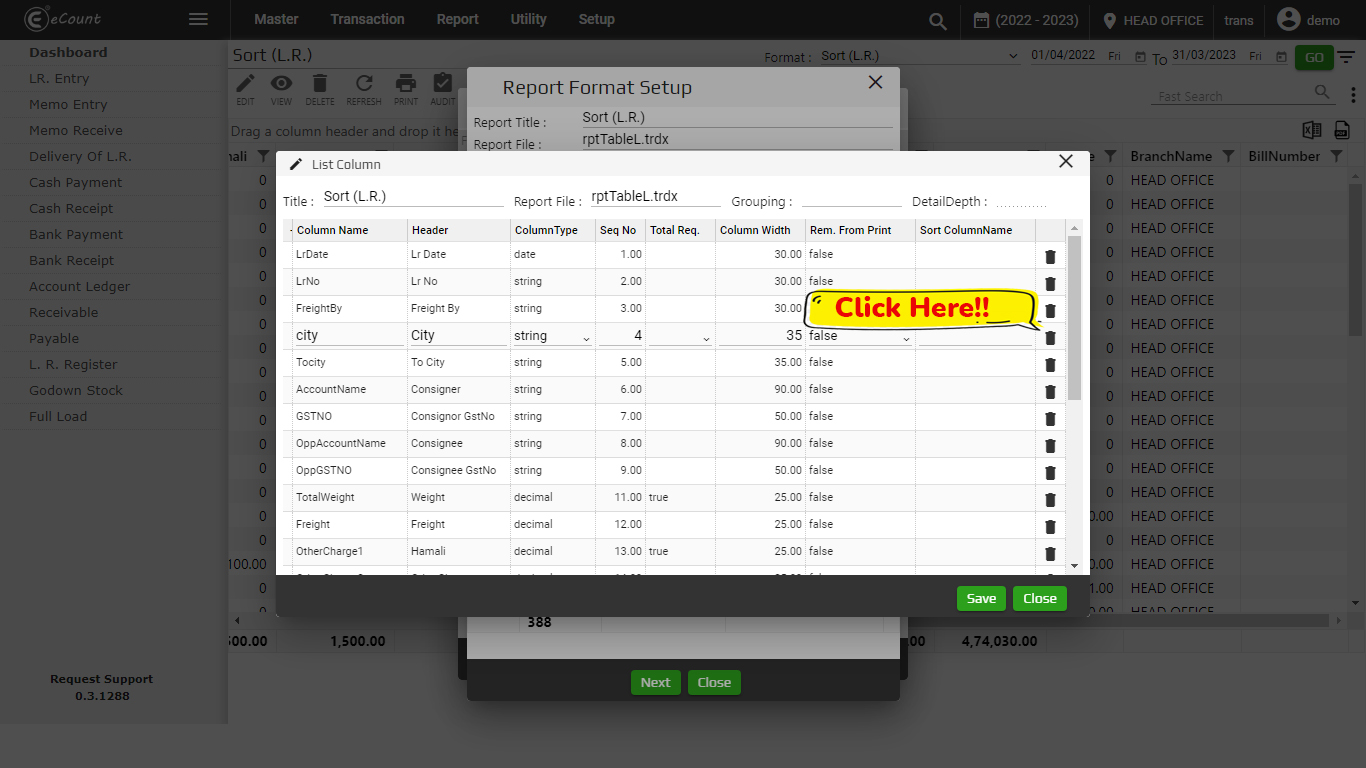
- Refresh Your Report List Page and check it again.
Thank You for visiting!