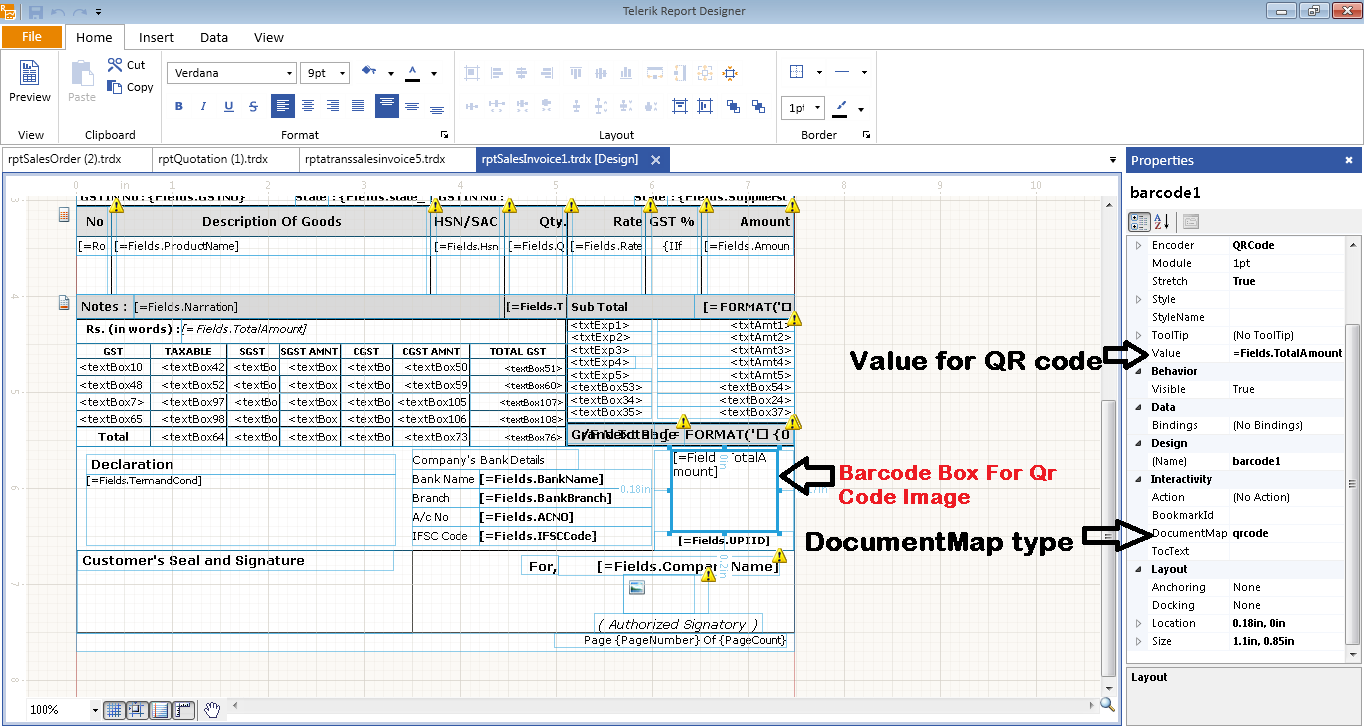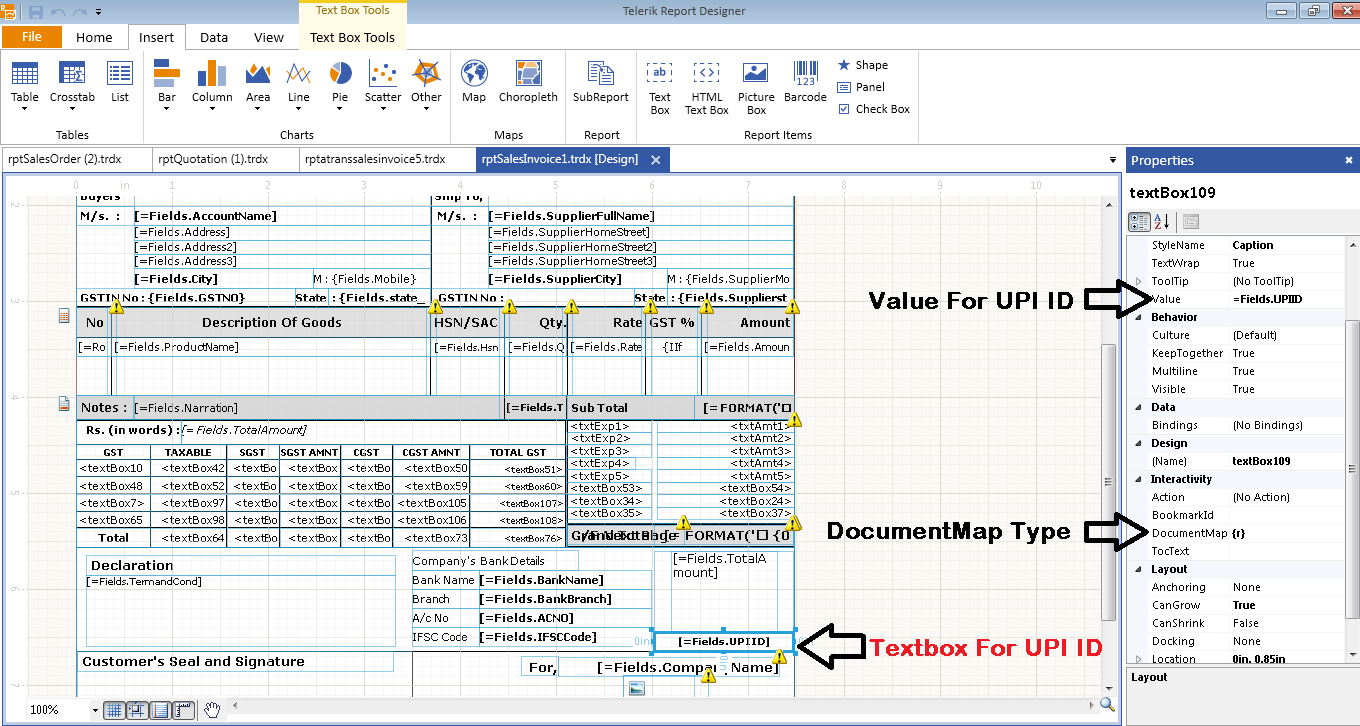How to add UPI ID and QR code in print file.
Step 1 :
- First of all, Open the Software and Go to Setup –> Report Setup.
- Click on it
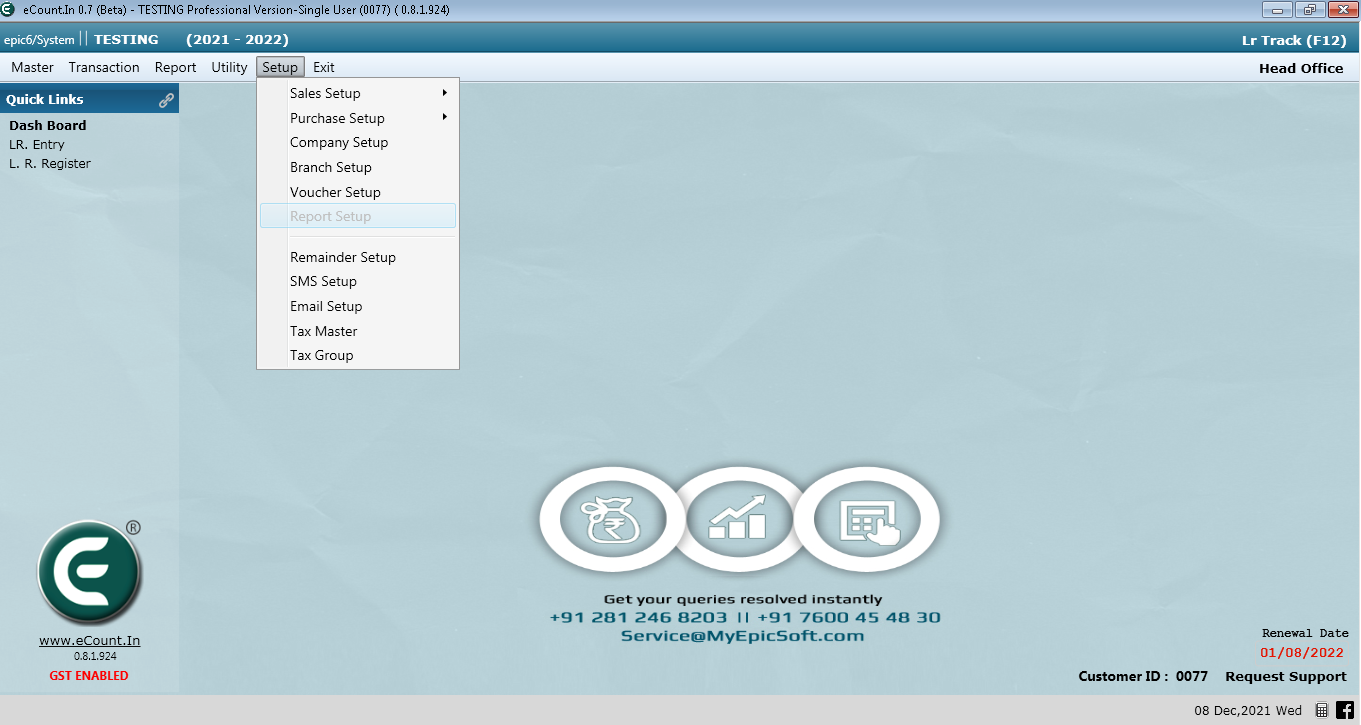
Step 2 :
- It will open the pop-up window, You have to Upload your UPI ID.
- In the printing files, UPI ID is going to Extract from Report Setup.
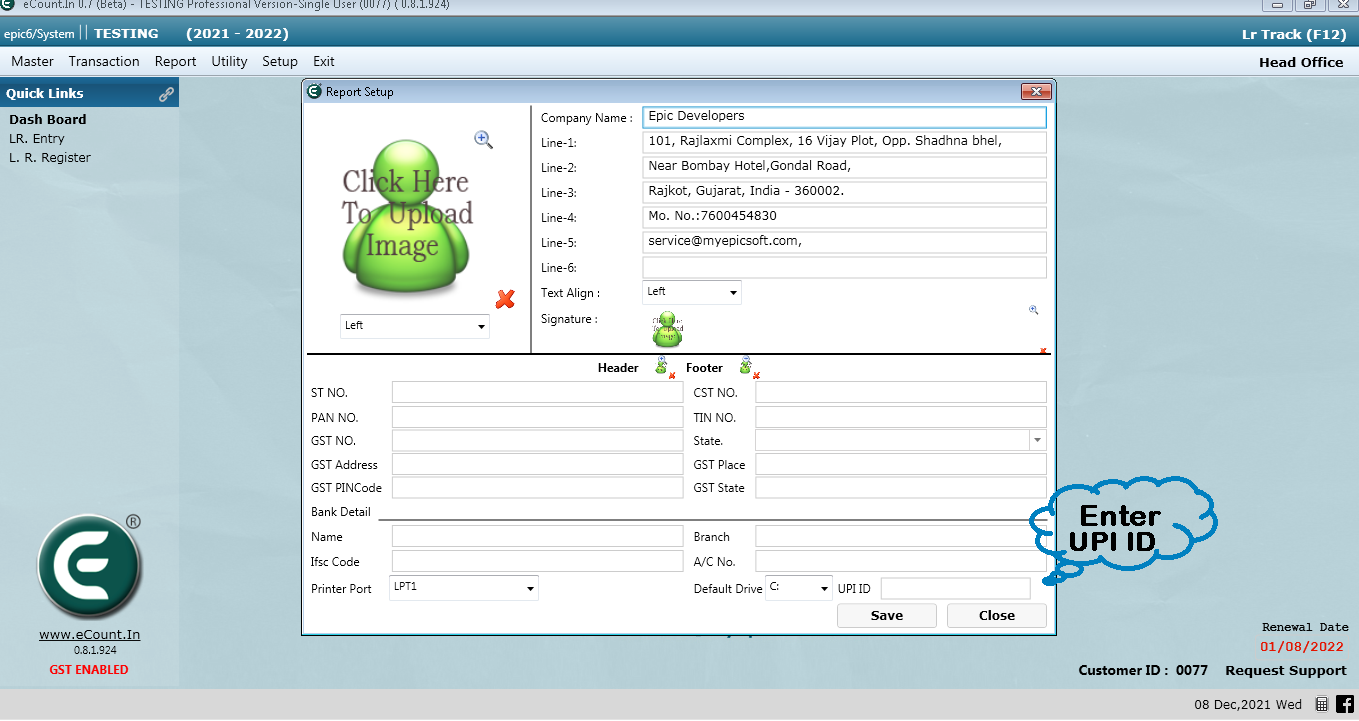
Step 3 :
- Now, Open the Print File, In Footer Section you have to place on Barcode Box.
- Now, In the Value You have to write Fields.TotalAmount.
- You have to write your UPI ID in the textbox , as shown in the image.
- Now, for the print file to adjust the UPI ID and QR code follow the below given steps.
- In the Value You have to write Fields.UPIID.
- And Important thing you have to write in textbox r in “DocumentMapType”, Then only it will take the UPI ID and in barcode box write qrcode in “DocumentMapType” Then only it will take the qr image.