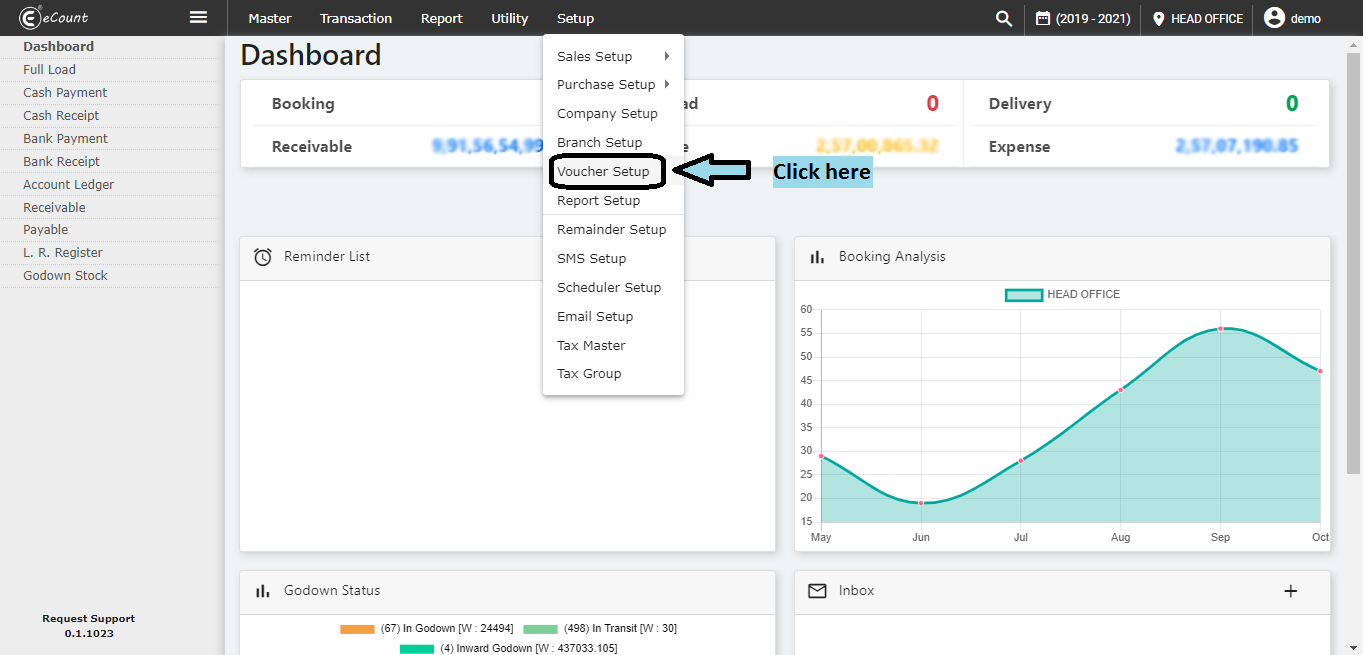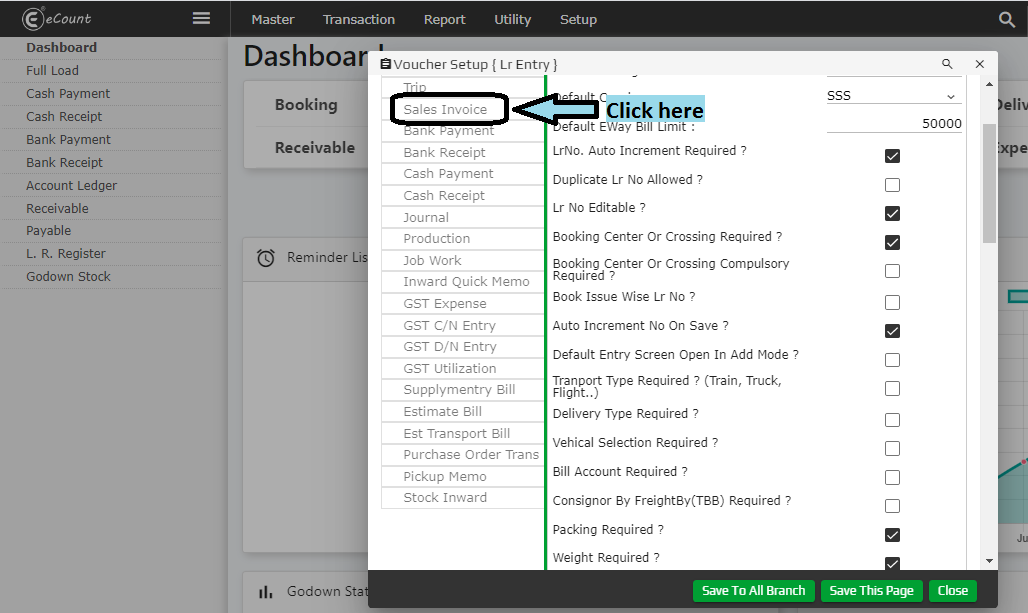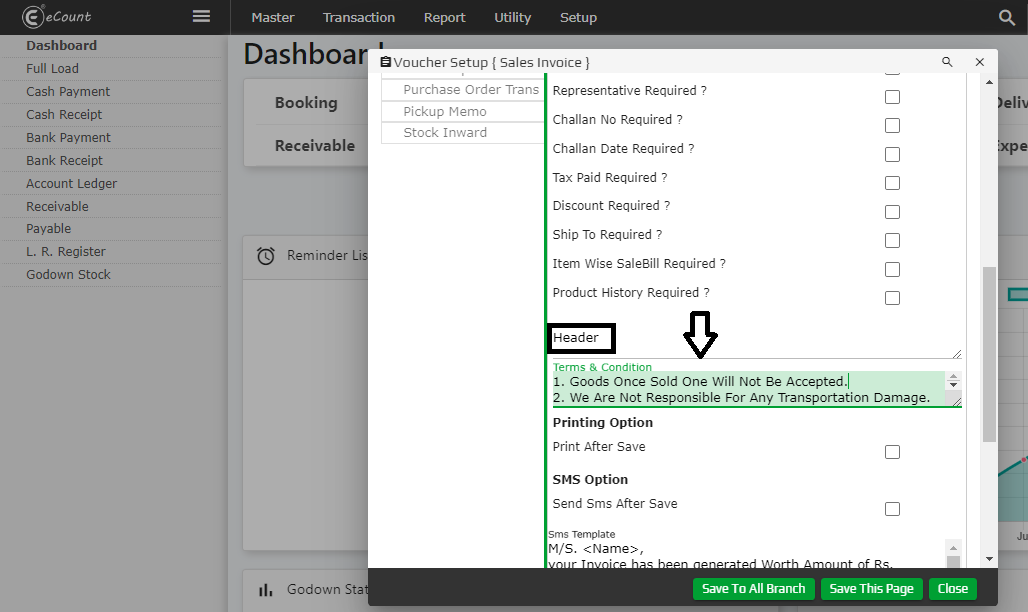Do you want to change the terms and condition in your invoice printing ??
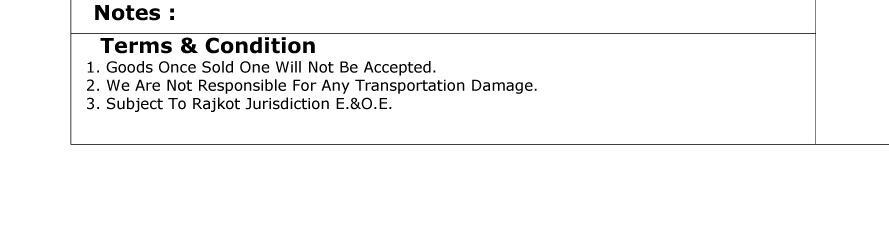
Above image is showing the default terms and conditions get printed in invoice, while you want to change that as per your business
Here are some steps to change the terms and condition
Step 1
- Open the eCount software,
- Go to the option Setup –> Voucher setup
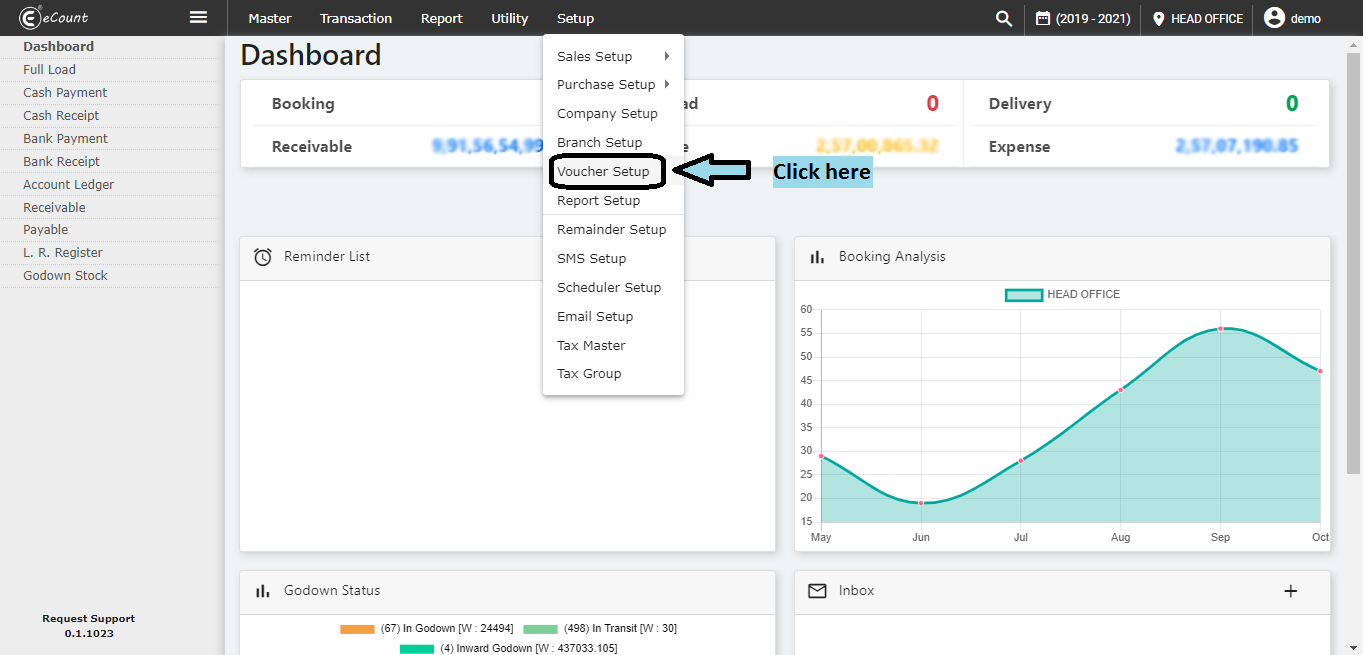
Step 2 :
- Once you click on the Voucher setup, it will open one pop-up window as shown in the image below
- On the right side of the window, there is an option ‘Sales Invoice’
- Click on it
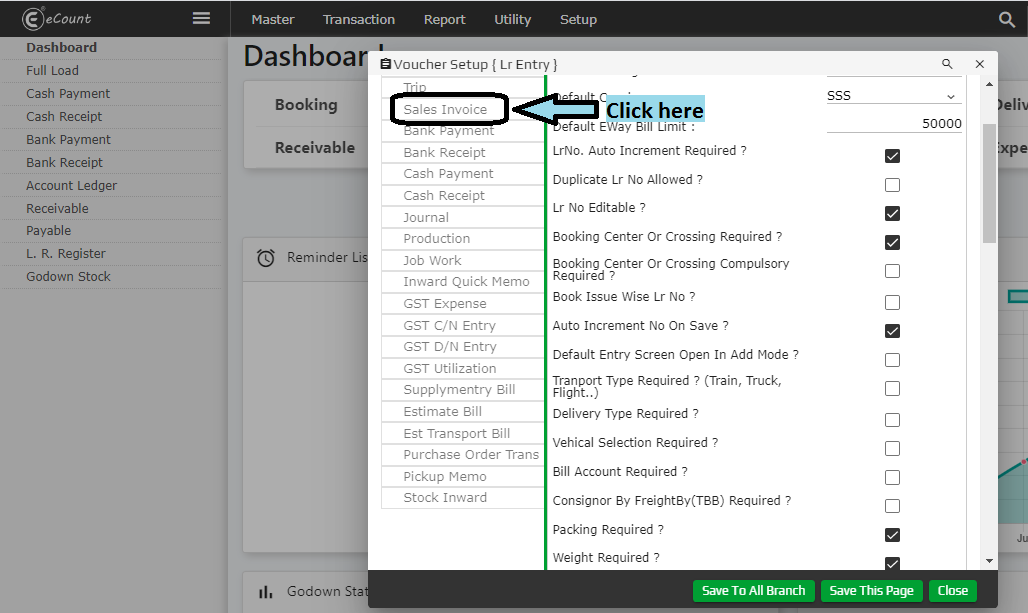
Step 3
- Now, once you scroll down the page, you can see the section named ‘Header’
- There you can change the terms & conditions as per your requirement
- Once you are done with it you can save & close that page
- After that onwards you get the invoice printing as per the changes in the terms & conditions.
- Here I am going to add one new line over there so I can show you the difference in that.
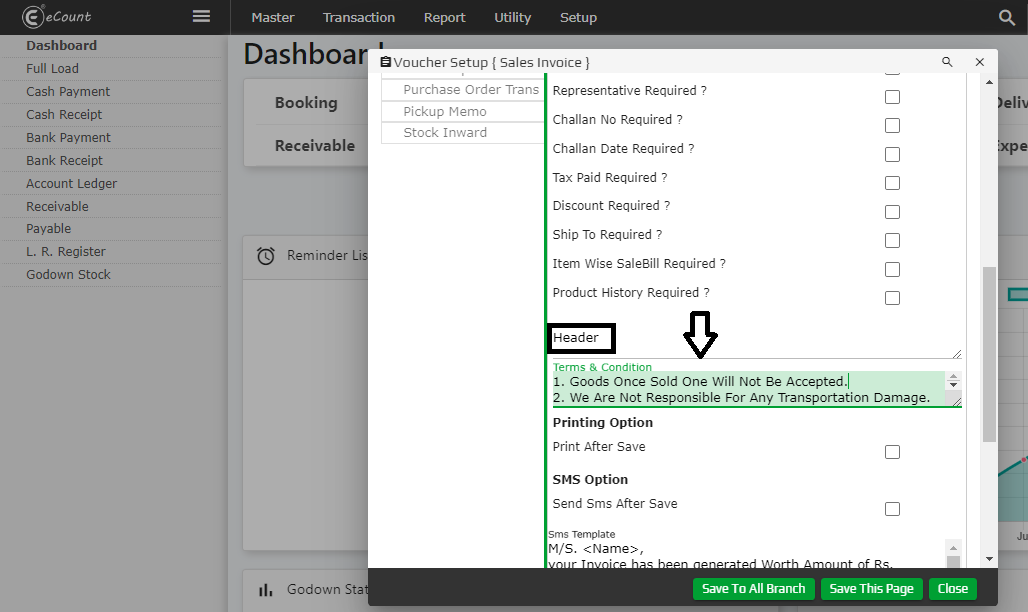
After changing the terms and condition, the result is given below :
Thank you